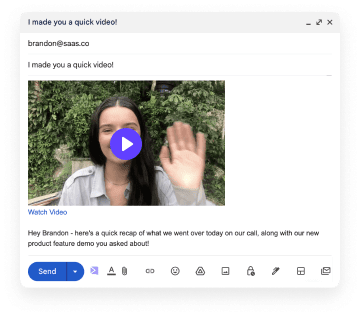If you're currently using Loom and looking for an alternative, what other options are there for you in the video recording space?
In this video, I review 10 Loom alternatives, including their pricing and key features.
Tools mentioned:
Watch the full evaluation in the video: