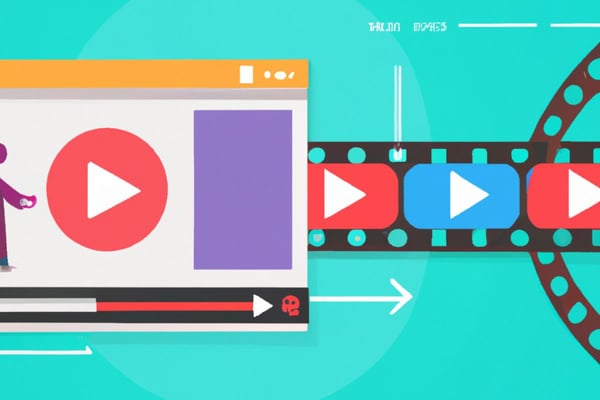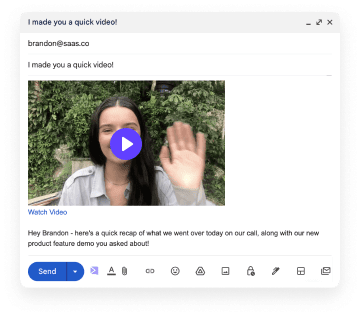Looking for an easy way to turn videos into links? You’re in the right place. Sendspark is a free 3-in-1 Chrome extension that records videos and screencasts; uploads them to our server; turns them into shareable links.
On this page, we’ll show you how easy it is to turn videos into links using our service.
What does "turn a video into a link" mean?
So what exactly does it mean to turn a video into a link? It means…
- Turning our video into a video file others can watch
- Uploading our video online to share it with others
- Finding our uploaded file’s URL (web link) so we can share it
Here’s an example of a video that’s been turned into a link; it was made using Sendspark, our software:
https://sendspark.com/share/p2l9iuchofgxmgn1gmi3wcgqqqudzyht
A video link can also look like an image or animated thumbnail, like the example below:
Links like these are super easy to share with people. They have a number of other benefits; for example, you can upload one and share it with as many people as you want. One simple link, an infinite number of recipients.
Method 1: Turn an Existing Video Into a Link
If you already have a video, you can turn it into a link in seconds using Sendspark. Just follow these steps to upload for free.
Step 1 - Create a Free Account
Visit Sendspark's website. Log in using Google or create a free account, then log in using your credentials.
Step 2 - Upload Your Video
Once logged in, click "New Video" in the top right corner. You'll be taken to a new page.
On this page, click the link in the "Upload or select a video here" box... And drag your video file into the pop-up screen - or use the "Browse" feature to find it on your computer.
Step 3 - Copy Your Video Link
Click the Share Video button in the top right corner.
To get a regular text link, click Copy Link.
To get a link with an image or GIF thumbnail, click Copy Still Thumbnail or Copy Animated Thumbnail.
Method 2: Record a Video and Turn It Into a Link
Step 1 - Create an account and install Sendspark
Sendspark is available as a Google Chrome extension. It's compatible with all operating systems and requires no download to use. Start by going here and installing it for free.
Once you're done, go here and create a free Sendspark account. You'll need it to record and manage your video.
Step 2 - Get ready to record
Before you record your video, take a minute to plan ahead. You might want to...
Organize windows and tabs. Minimize or close any you don't want viewers to see. Open windows and tabs can be a distraction.
Set logo and brand colors. If you have the Pro version of Sendspark, customize your recording with your logo and brand colors.
Prepare your presentation. Open any apps, documents, and web pages you'll need. This will make your video smoother and more engaging to watch.
Helpful Hint: Before recording your video and turning into a link, try rehearsing your message. If you want your video to be smooth and professional, practicing your presentation is a must! Even if you are an expert on a topic, taking a few minutes to practice can improve the quality of your videos.
Step 3 - Record your video
Now click the Sendspark icon in your browser's top right corner.
Choose to record your face, your screen, or both...
And click on "settings" to toggle the countdown feature or choose your camera and mic.
Hit "record" to start recording whenever you're ready...
And click the Sendspark icon to stop once you're done.
Step 4 - Get Your Video Link
Wait for your file to upload.
To get a plain text link, click "Copy link".
To get a link with an image or GIF thumbnail, click Copy Still/Animated Thumbnail.
You can now paste your link anywhere you want!
Why turn a video into a link with Sendspark?
There are 3 main reasons to turn videos into links using our app.
The fastest way to upload videos
Uploading to other services - like YouTube and Vimeo - involves multiple steps.
First, you need to record and format your video. This means finding and installing third-party apps, e.g. a screen capture tool.
Once you're done with that, you have to log into your video sharing service and find the "Upload" page. Only then can you turn your video into a link.
With Sendspark, you can do all of the above quickly and with no fuss. You can record or upload your video, style it, and turn it into a link in seconds - and on one page.
High-quality videos with no compression
E-mail services and messengers - WhatsApp, Gmail, etc - compress your videos. This affects video quality and video length. Your viewer is likely to get a grainy, low-quality recording that's shorter than the original.
With Sendspark, your videos always stay high-quality and full-length. You can be sure the viewer sees every detail of what you're trying to show them.
Omnichannel videos
Turning videos into links with Sendspark lets you share them over any channel. It doesn't matter if you're sending through SMS text message, e-mail, social media, or another channel. A Sendspark video link will reach recipients in seconds - and can be sent out to as many people as you want.
Do you need a video file instead of a video URL? Not a problem. Just hit the download button after recording or uploading your video and Sendspark will serve you a ready-to-download mp4.
Create engaging content
With Sendspark, adding captions, headlines, brand colors, and logos takes seconds. When you're done, you can customize your video thumbnail. All things that help our customers increase engagement with their audiences.
The cool part is that no video editing software is required. You can quickly add these visual elements in the Sendspark web app.
When should you turn a video into a link?
Video links are useful when you want to improve...
- Sales. Share high-quality videos without asking prospects to download them. Attach video links to channels that don't support attachments - including SMS and corporate e-mail. Add videos to presentations and e-mails to increase engagement and conversions.
- Customer success and happiness. Educate, help, and empower customers by sending them links to useful videos. Once you identify common questions, create a library of Sendspark video links to guide users through common sticking points.
- Onboarding and L&D. Add video links (or embedded video links with video thumbnails) to your internal educational materials to enrich them.
Why not use a public platform to turn a video into a link?
You can use a service like YouTube or TikTok to upload your video. That being said, public platforms mean extra work. You have to first create a video, then you have to upload it, then you have to share it.
And even when you’ve done all of the above… People are getting taken to a website with its own app, website, and agenda. Your recipients can’t see the video in a clean, professional environment.
Instead, they’re being bombarded with ads, native content, and other interruptions. This is far from ideal - and there’s nothing you can do about it. You can’t just pay YouTube to run your videos with your own branding on a separate subdomain.
All of this makes you look unprofessional in addition to distracting viewers. This can have a powerful negative effect. How likely are your recipients to watch your next sales pitch or training video when they’re on YouTube? You already know the answer to that question!
This is where Sendspark comes in. Not only can you record, upload, and share videos with one single tool… Your videos are presented with a clean, non-distracting layout. You can even add your own branding to make sure your organization is top of mind at all times.
Let's take a look on how to get started with SendSpark!
Best practices for turning a video into a link
Add a thumbnail to your link. Visual previews increase view rates. To add one to your link, go to your video page. There, click “Edit Thumbnail” to customize your thumbnail and share using the Animated Thumbnail or Still Thumbnail buttons. More info here.
Use your screen and your camera. This replicates the feeling of sitting with someone while sharing a screen. Seeing you and your screen boosts engagement and makes videos feel more personal.
Get a quality microphone. Many modern headphones come with excellent microphones. If yours don't, get a quality external microphone. This will help reduce background noise and make you easier to understand.
Clean up your screen before recording. Remove all clutter - personal tabs, windows, and apps - before recording. The fewer distractions, the more engaged and focused your viewers are going to be.
Lighting. If you record often, do so in well-lit rooms. If you can't make your room well-lit, consider getting a tabletop lamp or a more powerful light bulb for your room. It's not a big difference maker if you only record here and there - but for regular videos, lighting helps.
Bottom Line
Now you know how to turn videos into links. But that’s not all! You can use Sendspark codes to embed your video in apps like Mailchimp, Outlook, and Hubspot without uploading them anywhere. To learn more, check out our list of integrations.
Frequently Asked Questions:
How can I convert a video into a link?
Recording videos and turning them into links is easy. Just follow these 4 steps.
- Create a free account with Sendspark
- Install the Sendspark Chrome extension
- Upload or record your video by clicking the "New Video" button
- Once your video is uploaded or recorded, click the "Share" button to receive your video link
What does "turn a video into a link mean?"
Turning a video into a link means that we are changing the video's URL or address into a link for sharing. This link could be text, or it might take the form of a thumbnail image. If you’re a Sendspark user, you can even share your video as a short video preview in gif format!
What is a URL?
A URL (Uniform Resource Locator) is the address of a web page, or for example, a video on a web page.
Does sharing a video link reduce the quality of my video?
No, sharing a video link is actually a great way to preserve the quality of your video. When using a public platform like YouTube, you may have to download video recording software first. For a faster way to turn your video into a link, check out the Sendspark Chrome extension!
What can affect video quality when I want to send a video to someone?
Any time you try to compress a video file you are going to lose quality and resolution. Your video may end up being grainy and difficult to watch. This is why it is better to send your video as a link with a software service like Sendspark!