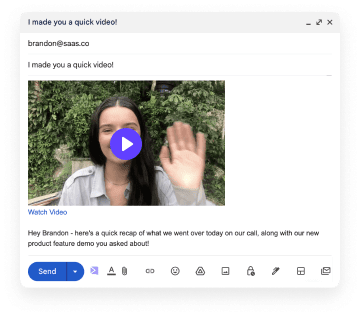There’s nothing worse than spending 30 minutes preparing for a sales demo… Only to get ghosted. 👻
Waiting for a prospect who will never show is a huge drain on the sales organization. When you add together the time spent preparing for a meeting that will never happen, waiting, and then following up - a sales team with a no-show rate around 40% is wasting 10-20 hours per week per Salesperson.
This is time that could otherwise be spent prospecting, following up, and closing deals!
Luckily, there is a very easy way to increase your demo-show rate.
And it is simply by making it clear to prospects that there is a human being on the other side of the calendar invitation, and it would be very rude of your guests to not show up.
You can introduce yourself as a human being with a quick video in your demo confirmation email.
Not only does this video email increase show-rates to by ~30%, it also decreases ghost-rates to nearly 0. After people receive a video email, even if they cannot make the meeting, they at least have the courtesy to reply to your email, or reschedule the event.
You can say goodbye to waiting on a Zoom link, and hello to trusting that every meeting on your calendar will actually happen.
How to Send Videos in Meeting Email Reminders
To send videos in Calendly emails, watch the 5 minute video, or read through the steps below. This process works well in Calendly and other appointment setting services.
1. Create Your Video with Sendspark
First, create your video.
This video is essential to showing that you are a real person, and excited to meet your guest. This video does not have to be long, or personalized for each recipient. You should not be “doing the demo” in this video. Just providing a quick "teaser" before the demo.
Record yourself saying something very simple:
“Hi there. I’m {name}. I’m excited to meet with you to show you how {our product} can help you achieve {main benefit}. Let me know if you have any questions before we meet.”
You can use Sendspark to create your video for free:
- Create a free Sendspark Account
- Click “New Video”
- Click “Camera” to record a video of yourself
- Customize the video page with a title, message, call-to-action button, and your own brand styles if you would like.
- Click "Share" and copy the link to your video to your clipboard.
2. Send Your Video in Calendly Meeting Reminders
Calendly does not support images or videos in email reminders right now. So, to share your video, you need to add a URL to your video, and your recipient can click the link to watch the video in their browser.
Here are the steps to sending a video in your Calendly meeting confirmation email:
- Go to Workflows in Calendly
- Click “New workflow”
- Click “Email reminder to invitee”
- Select which events you want to this workflow to apply to
- Click to “Edit” the email
- Add the link to your Sendspark video.
- Click “Done” and save your workflow!
Say “Goodbye” to No-Shows
Boom! You’re all set!
And now this is where the real work begins… Good luck with all of your demos. ✨