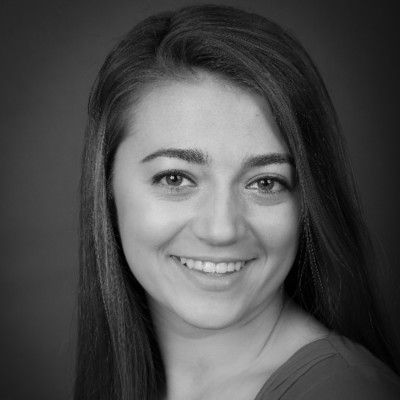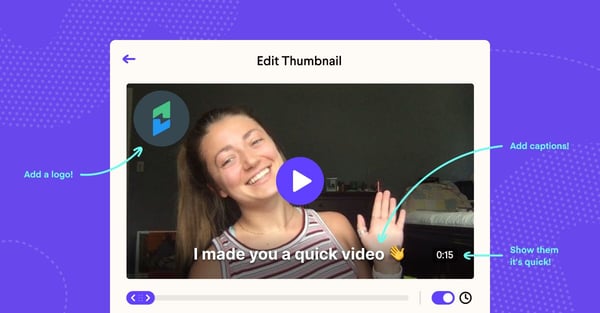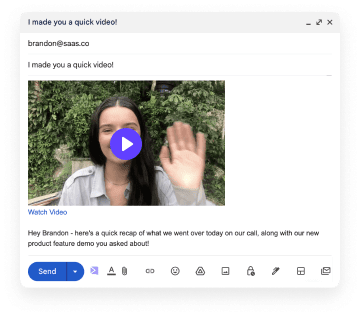Video thumbnails are super important for catching a customer's attention. Following this quick and easy 5 step guide, you can learn how to customize a video thumbnail using Sendspark.
We are currently living in what many are calling the “Age of Technology” - a time in which we are constantly surrounded by screens with images galore. Sometimes it can get slightly overwhelming: how are your prospective customers ever supposed to decide what to watch? In a world that is saturated with images and videos on every platform imaginable, how can you ensure that your message stands out?
With Sendspark, you can create and share videos with your customers, humanizing the virtual workspace. Sharing these videos is a fantastic way to personalize your online interactions, but it is important to ensure that customers are enticed enough to actually click on your video. This can be achieved through your video’s thumbnail.
What is a Video Thumbnail?
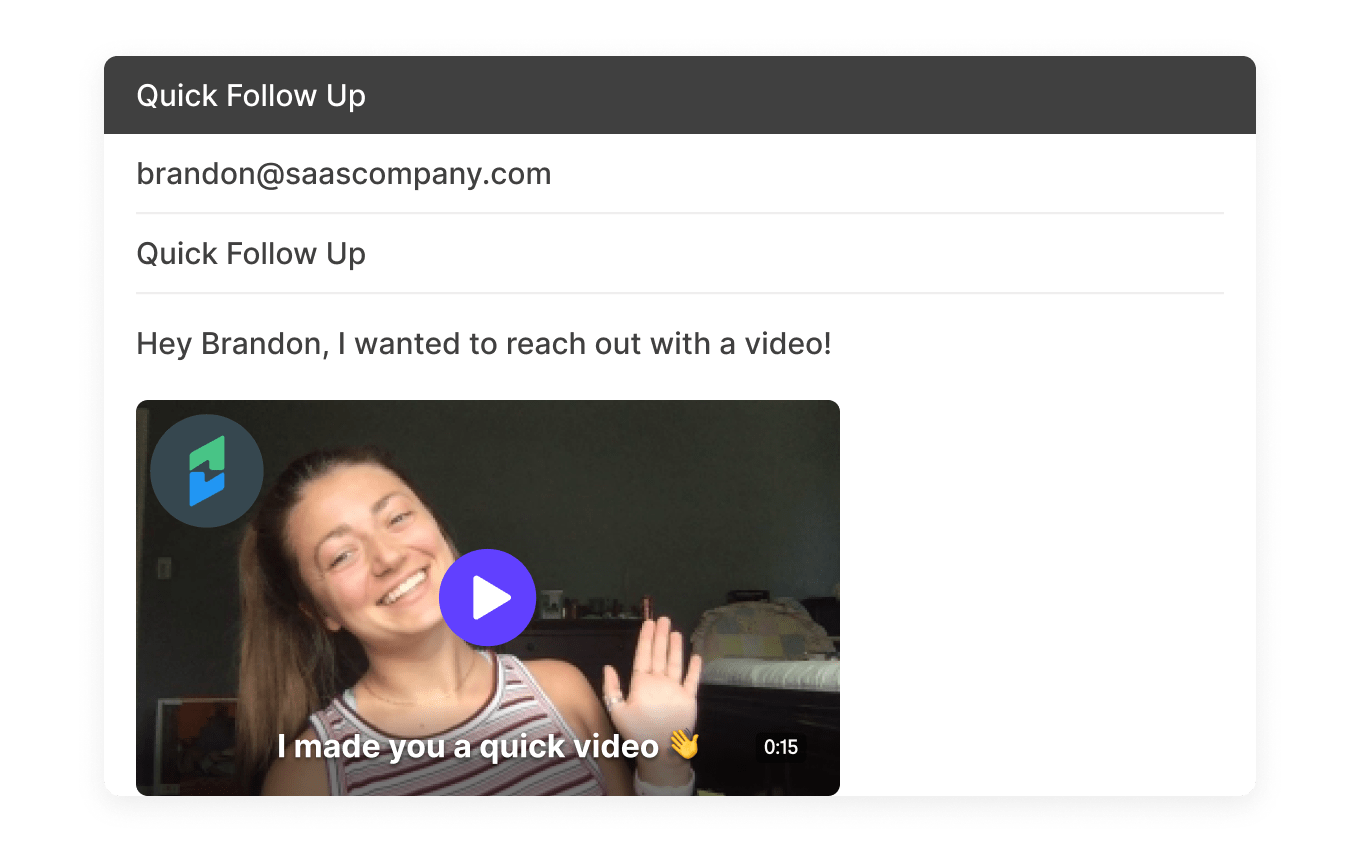
A video thumbnail is the preview image that appears when you send a personalized video email. It acts as a sort of advertisement for your video, much like the cover of a book or the poster for a movie. A good thumbnail encourages the receiver to play the video. In fact, custom thumbnails are the common denominator in 90% of the best-performing videos on YouTube. Sendspark provides the tools to edit and individualize your video’s thumbnail, increasing the likelihood of a customer click.
How To Edit a Video Thumbnail With Sendspark
From the Sendspark web application, follow these step-by-step instructions on how to customize your video thumbnail:
1. Record, request, or upload your video to Sendspark
Once you click the “New Video” button, you can record a video with Sendspark, or upload a video recorded elsewhere. Uploading can be done by dragging and dropping a video into the dotted-line box, which sits under the “Record Video” button. You can also request a video from an outside organization.
2. Prepare to share your video
Once your video is recorded or uploaded, you can click the purple button in the top right hand corner that says “Share Video."
3. Open thumbnail editing
A smaller window will pop up after clicking the “Share Video” button. If you hover your cursor over the video, you will see a button that says “Edit Thumbnail” - click this button.
4. Edit Thumbnail
With the thumbnail editing feature open, you can now tailor the image to your liking. Slide the purple button along the bottom of the video to choose your thumbnail cover image. Add a timestamp by clicking the switch next to the clock emblem. Type up a short, friendly caption to greet your customer. Use the logo search feature to look up your company’s logo and add it to your thumbnail. If you cannot find your logo within the search feature, you can upload it to Sendspark and add it to the thumbnail. We recommend uploading a square image with a 1:1 ratio (this is most likely the logo used on your Company Twitter or LinkedIn page).
5. Save Changes
Now that you’ve customized your thumbnail, be sure to click the “Save Changes” button at the bottom of the video. After the changes are saved, whenever or wherever you link this video, whether it be in email, Slack, text, LinkedIn, etc., your thumbnail will appear!
What to Add to Your Video Thumbnail
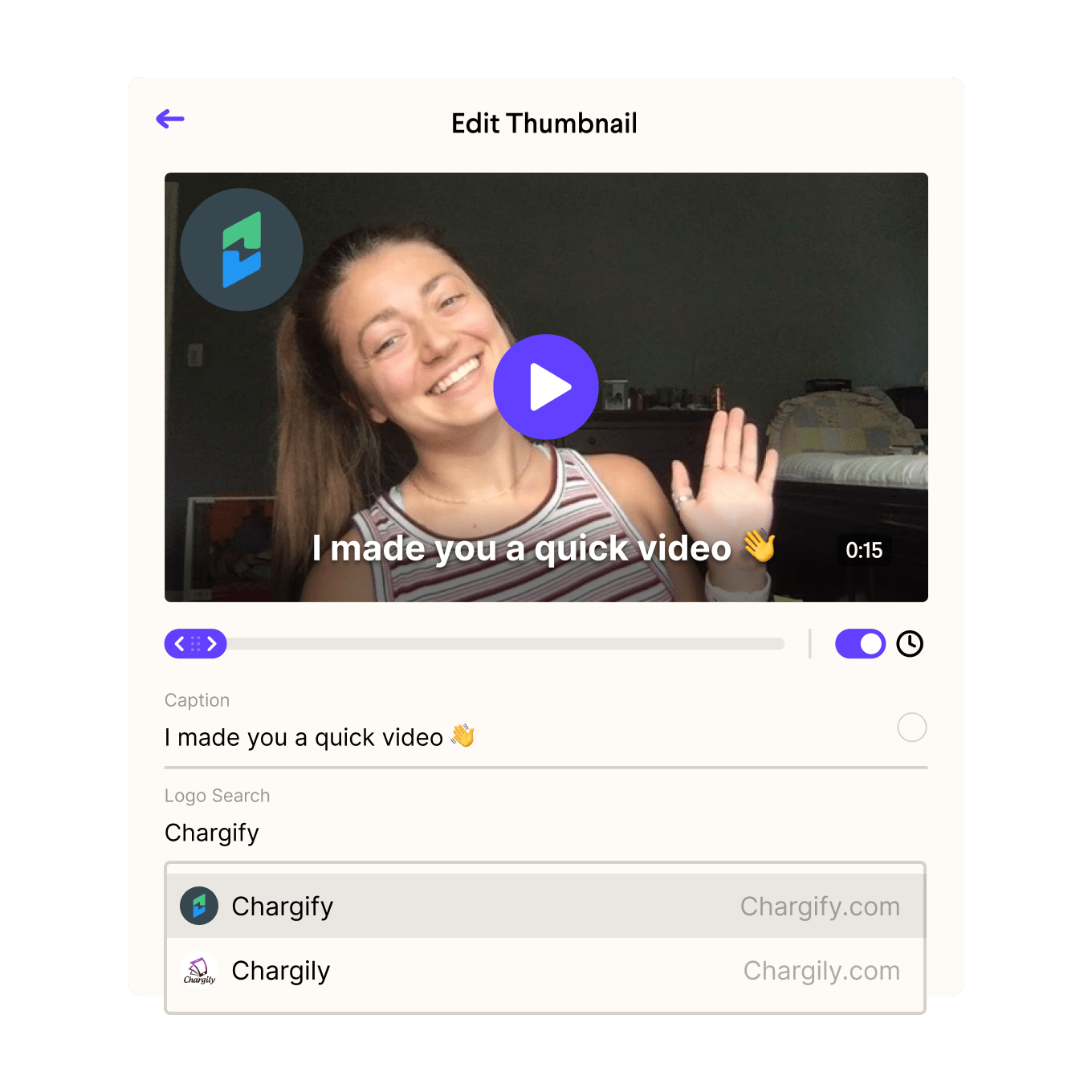
Every video is different and therefore may require a different thumbnail appearance, but there are a few things we recommend adding to your thumbnail to increase engagement:
Timestamp
Especially considering the go-go-go nature of modern society, time is precious and not to be wasted. Without knowing how long your video will be, a customer may feel that their time is better spent elsewhere. Let’s face it: no one wants to watch a 25 minute long video, unless it's on Netflix. However, if you add a timestamp indicating that your video is only 30 to 60 seconds long, you are much more likely to secure a click.
Caption
A friendly caption is a wonderful way to personalize your video preview. Despite the virtual nature of your correspondence, the addition of a simple, perhaps even quippy caption allows you to humanize yourself to a customer.
Brand Logo
As in every visible entity, aesthetic is important. And so is branding! The brand logo option in Sendspark’s thumbnail editing feature is a great way to improve your thumbnail’s aesthetic, whilst also associating your video with your brand. You have the option of adding your own logo to the video thumbnail, or searching for your prospect’s logo if you want to show the video is personalized for them.
Get Started With Sendspark For Free
Now that you know how to customize a video thumbnail using Sendspark, you can sign up for free! Sendspark offers a plan with which you can record 30 videos - no payment necessary. You can share these videos through any online platform, including: email, LinkedIn, Slack, and more. What are you waiting for? Get started with Sendspark today!