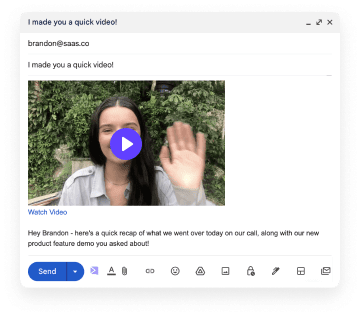Everybody uses email. And everybody watches videos online. So why isn’t everybody sending emails with videos yet?
If you’re one of the people who are sending video emails, congratulations! You’re likely to be enjoying open rates, click through rates, and ROI that the rest can only dream of.
If you’re not sending videos in your emails yet, good news: you’ve come to the right place because we’re going to show you how.
Why Would I Want To Send Videos In Email?
Simple:
- Video emails can yield 42% higher average open rates than emails containing text and an image
- Video thumbnails within emails see 65% more clicks than other media
- 59% of executives would prefer to consume video content than text if given the choice
- Viewers recall 95% of what they’ve seen in videos compared to 10% of text that they’ve read
- 64% of people are more likely to buy once they’ve watched a video
Pretty convincing, huh? But that’s not even the best part.
When you start to personalize your videos and send your contacts recordings you’ve made just for them, those results are going to go through the roof!
In this blog, we’re going to show you:
- How to create and send personalized videos via email
- How to avoid the pitfalls around different email clients and video
- Top tips to make sure your video emails stand out in crowded inboxes
Step-By-Step: How To Send A Custom Video By Email
- First of all, open up the Sendspark Chrome browser extension. If you don’t have it - get it now! It’s free and you’ll be up and running in less than two minutes.
- Decide whether you want to record (i) your webcam view, (ii) your screen or (iii) both. Drag and drop the webcam image to wherever you want it on the recording.
- Click “Record” and you’re off! Click on the extension again to stop, and you can start getting ready to email your shiny new video out.
- You’ll go back to your browser, where you can add a Title for the video landing page and a welcome message for people who click through. You can also upload a video from another source to email at this point!
- Don’t forget to add a Call To Action. This will show up as a button under the video player on the landing page, and it can be used to take viewers anywhere on your website.
- You don’t even need to remember to click “Save” here - all changes you make are saved automatically and displayed in the right-hand preview pane.
This is how your video page looks at the end:
Pretty dope, right?
Now let’s see how to send this video in email.
Do All Email Clients Treat Videos In Emails The Same?
No, they don’t. So this is where we need to split the step-by-step up for a few different workflows:
- Embedding video in emails for inline playback using HTML5
- Adding an animated thumbnail GIF video preview that links to a bespoke landing page
- Adding video content to email templates in your email automation software
1. Adding Videos to Email With HTML5
Email clients that support HTML5 <video> and <audio> tags support inline playback. That is, you can watch videos back “in” the email itself.
Unfortunately, the vast majority of email clients used today don’t support this. Apple Mail, Samsung Mail, Outlook for Mac, and Thunderbird do - and the good news is that Sendspark caters to all of them.
- Just click on the “Share Video” button in the top right corner of your browser
- Select “Embed Video” and click “Copy Code”
- Paste the HTML snippet into the email you’re going to send. It will look something like this:
2. Adding Videos to Email With GIF+Link
This is what you’ll need to do for most email clients. But don’t worry - it looks great and has some important advantages over inline.
- On the “Share Video” modal, click “Copy Animated Thumbnail”. This creates an animated preview with a clickable “play” button superimposed on it and a text link - both of which take viewers through to a custom landing page.
- Outlook doesn’t support animated GIFs, so if you’re sending to an Outlook user, be sure and use the “Copy Still Thumbnail” option instead.
- Paste this thumbnail (here’s an animated version below) into the email you want to send.
This method’s big advantage is that you can see performance data for clicks through to and from the landing page. You don’t get that with inline video.
3. Adding Videos In Your Email Automation Software
Depending on which automation tool you’re using, you’ll need to follow the HTML5 method or the GIF+Link method:
- HTML5 method: Copy the embed code as shown above and paste it into a text or HTML block on your email builder (eg, Klaviyo, HubSpot, MailChimp, Customer.io, Intercom, etc). Don’t worry about the recipient’s email client - the code will adapt to the GIF+Link method if inline viewing is unavailable.
- GIF+Link method: On the “Share Video” modal above, click to download the Thumbnail (GIF); upload this to the automation tool and save it in an Image block in your template; then back in Sendspark, click “Copy Link” and add this as a property of the image file (eg Campaign Monitor, HubSpot (alternative method), Constant Contact, etc)
Check out our Help Center for more detailed, step-by-step instructions for a wide range of email platforms.
So why can't I just send my video as an attachment?
There are several reasons why sending your video as an attachment over email is not the best idea. Let's take a look at some of these reasons:
Size Limits
Usually email clients have size limits that prevent you from sending large videos. Most videos you will want to create are simply to large to send over email. For example, Gmail has a size limit of 25 MB. A typical 1-minute long HD video is around 90 MB! This is why Sendspark is so great at helping you send your video over email in seconds. All you have to do change the video into a link and presto! You are ready to send!
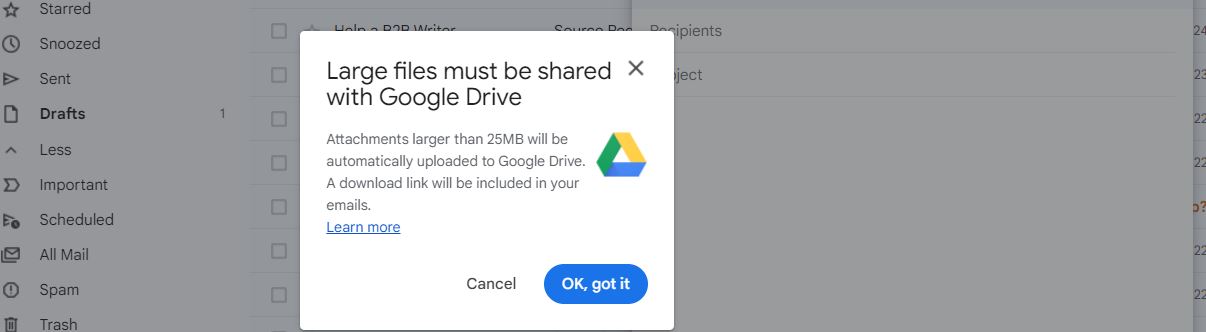 Compressing your videos sucks
Compressing your videos sucks
This is because compressing a video reduces the quality of your videos. It also takes time to compress the video and you have to download software to help you with this. So even when you compress the video and are ready to send your email, your clients are going to get a grainy video. Turning the video into a link with Sendspark is a much better option. Your don't have to download any software, and your recipients will get a high quality video!
People don't open attachments very often
The rate at which people open email attachments is low. Much lower than the general 21% success rate of emails being opened. Often people are suspicious of email attachments. This is because people have used them for transmitting malware and viruses. It might be easy to get your aunt to open a personal email that she knows is from you. But what if you are trying to get potential clients to open an email? With attachments it's almost impossible. Instead, try using Sendspark to record a video and create a link for it. Video links can increase your click-through rate by up to 300%!
Video links save time!
It takes more time to try to attach a video to an email, not too mention if you need to compress it. SendSpark is super fast and you can do all three necessary steps with one Chrome extension. Record your video (or upload it) with the Sendspark Chrome extension. Once recorded, click the "Share" button to create a link or animated GIF. Copy and paste the link into the email body. You are ready to send to as many people as you want in seconds!
Top Tips for Sending Video Emails That Get Results
That’s how you send video emails, but of course, that’s not the end of the story… You need to get people to open them, watch them and click through from them as well!
A huge topic and one we’ve covered before. So let’s just sum up with five top tips:
- Use an awesome subject line for the email. 70% of people treat emails as spam on the basis of the subject line alone. On the other hand, Highq found in 2015 that including the word “Video” alone could increase open rates by 19%! “I made you a Sendspark video” is a great actionable subject line. Alternatives could include “{Prospect’s name}, quick call next Wednesday?”, “A tech question”, “Video for you ”: the psychology behind these examples, and many more - plus how they drive action - is explained in this blog.
- Personalize your video to the recipient. 80% of people are more likely to buy from brands that personalize their marketing. So tailor your video - talking directly to the recipient and including their logo in your recording. You can add this to your Sendspark thumbnails, using the “Edit Thumbnail” modal below.
- Make sure you add some text to the email above the video. Emails with no text in trigger spam filters! Plus, if the viewer happens to use an email client that doesn’t render graphics or video files, they won’t just be faced with a confusing mass of code or an empty space.
- Keep the size of your animated thumbnails down. Many email clients will reject large files if they’re not coming from trusted senders. Sendspark’s code snippet makes sure the thumbnails produced are optimized for size.
- Front-load the important information in your video. Remember, 33% of viewers stop watching after 30 seconds. After two minutes, 60% are likely to have gone.
Send Video Emails with Sendspark
Sendspark makes it easy to create or import videos and distribute them across email, social, and the web. Sign up now if you want to start recording and sharing videos for free.
Frequently Asked Questions
How can I send long videos through email quickly?
- Common answers to this question include compressing the video file to help it fit in the email. This is not ideal because you have to download extra software to your computer to compress the video. You also lose a lot of quality when you compress a video file. Your audience will get a grainy video in their inbox that is difficult to watch!
- Another option is to use a service like Dropbox to upload your video to and get a sharable link. This isn't ideal because platforms like Dropbox have size limits for free users. They also don't have a great track record for security.
- Sendspark is an easy-to-use Chrome extension that does everything for you in seconds. You can record or upload your video, click the "Share" button, and get a link super fast! This is the best way to email a video in seconds, no matter what the size.
What is the size limit for email clients like Gmail?
Usually email clients have a size limit of around 25 MB for email attachments. Gmail and Yahoo have 25 MB size limits. Outlook is even less at 20 MB. A HD video that is only 1 minute long usually takes up 90 MB! Sendspark helps you get around size limits by hosting the videos ourselves when you create a link!
Can sending a video by email really help my conversion rates?
In short, YES! Using a video in email marketing can increase your open rates by 21%! Your click rates can improve by around 60%! If you create a video link in your email with a platform like Sendspark, you can see click-through rates rise to 300%!