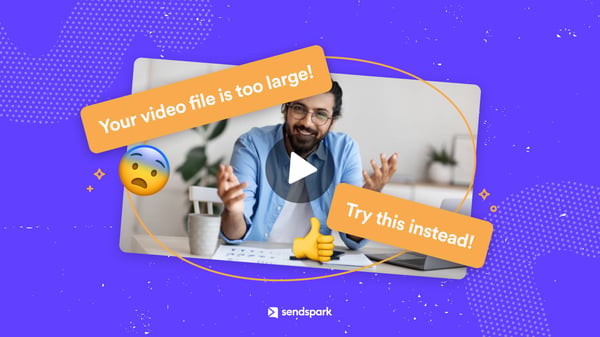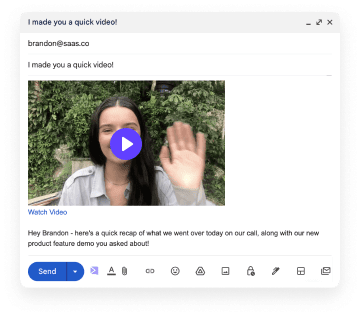The best way to send a heavy video is as a streamable link. This way, you can send videos quickly and easily without adding large attachments to your messages.
One way to do this quickly and easily is using our app: Sendspark. Below, we'll give you step-by-step instructions and best practices to guide you.
How to send a video that is too large
1. Install Sendspark
To use Sendspark, first install the Google Chrome extension. No need to download and install a standalone app. Once you have it installed, you can pin the extension for easy access.
2. Record or upload your video
To record a new video, click the Sendspark icon in Chrome’s top-right corner and follow on-screen instructions.
To upload an existing video, you can log into Sendspark, and click the "Upload Video" button.
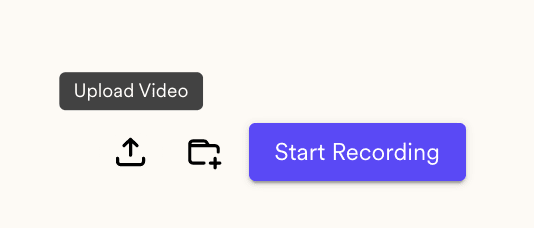
3. Copy the link
Sendspark automatically converts your video into a streamable link. You can share this link anywhere online to send a large video, without actually sending a large file.
From the Chrome Extension preview modal, click on the "Copy Link" button to copy your video link to your clipboard.
Alternatively, if you would like to share your video in email with an animated GIF preview, you can click the dropdown next to "Copy Link" and select "Linked GIF." This will copy both the link and a GIF preview to your clipboard.
If you’re using Sendspark’s web application, click "share video," and then select either "Copy Linked GIF" or "Copy Link."
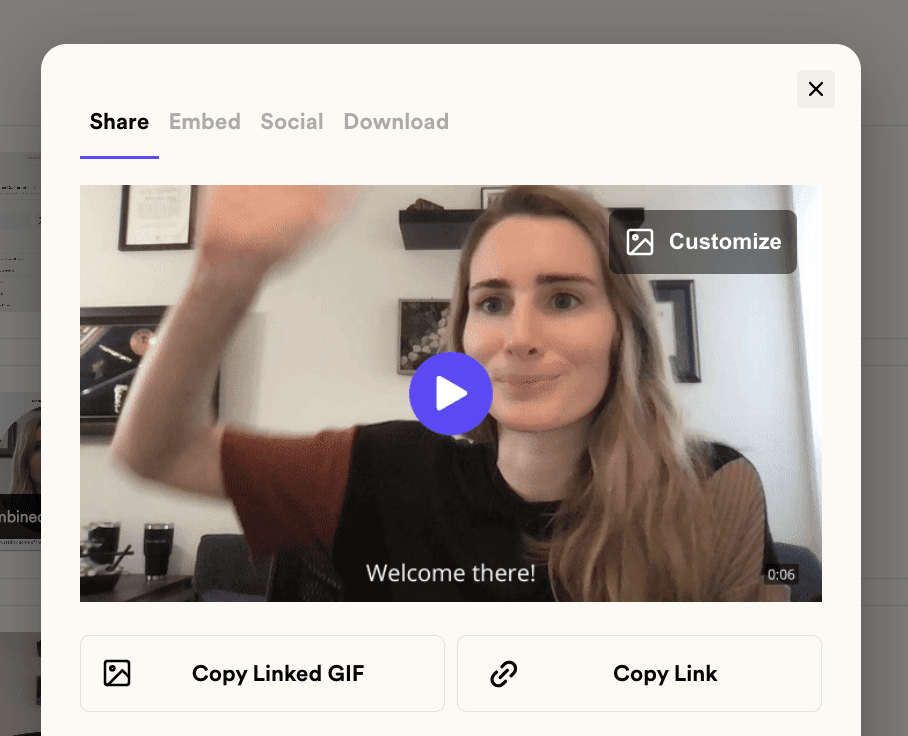
4. Send link
Now take the video link you created and send it via LinkedIn, video email, or any other channel.
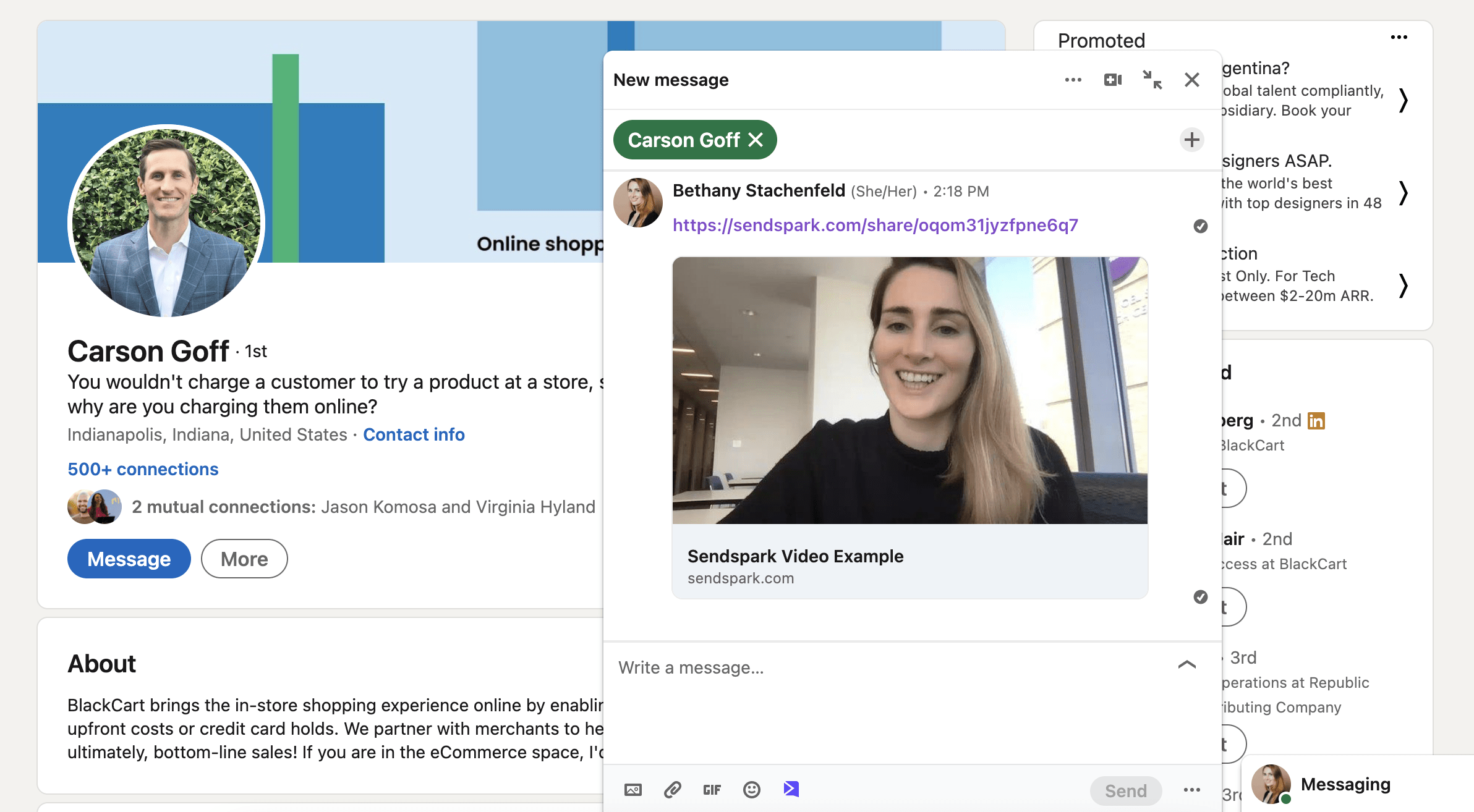
Why use Sendspark to send videos that are too large?
The main reasons to send videos with Sendspark are...
Send full-length, high-quality videos
Messengers and e-mail services limit video file size; usually to 16-25 mb. Many compress video files by reducing quality, length, or both.
This can make important videos look grainy, choppy, and low-quality. In some cases, it can mean that a long video arrives in parts to adhere to an email provider's file size limits.
Sendspark lets you avoid all these problems. You can use the app to send long videos at resolutions of up to 1080p. This way, your videos always look good and stay in one piece.
Upload once, deliver at scale
Attaching large video files to individual e-mails and messages can take hours. But with Sendspark, you don't have to do that. Upload or record your video once - then send a shared link to send it to any number of viewers.
Fewer clicks, less time wasted, and as many recipients as you want to include.
Everything you need in one Chrome extension
Sendspark's extension is a 3-in-1 app. It's a video and screen recorder; a cloud storage service; a video link generator. You can use it to create, upload, and share videos seamlessly.
This saves you from having to download and use multiple apps. Even better, Sendspark works directly from your Chrome browser - so you never have to look for it or turn it on.
Embed videos easily
Embedding a video usually means sending it as an email attachment. But with Sendspark, you can use special codes to embed videos without attaching them. This feature is compatible with Mailchimp, Gmail, Outlook, and other services (full list of Sendspark integrations).
When should you send large videos with Sendspark?
You should send large videos with Sendspark in the following situations.
1. When you need to send videos in Gmail
Gmail has a 25 MB maximum file size limit. If you need to send a video larger than 25 MB (which will be most videos!) then it is better to use Sendspark to send your video in email. (How to send a video in Gmail).
2. When you want your video to display in the body of the email
When you send videos as attachments in email, then they show up as files the recipient can download. This does not help you engage your recipient the same way as embedding an animated GIF in the body of your email would!
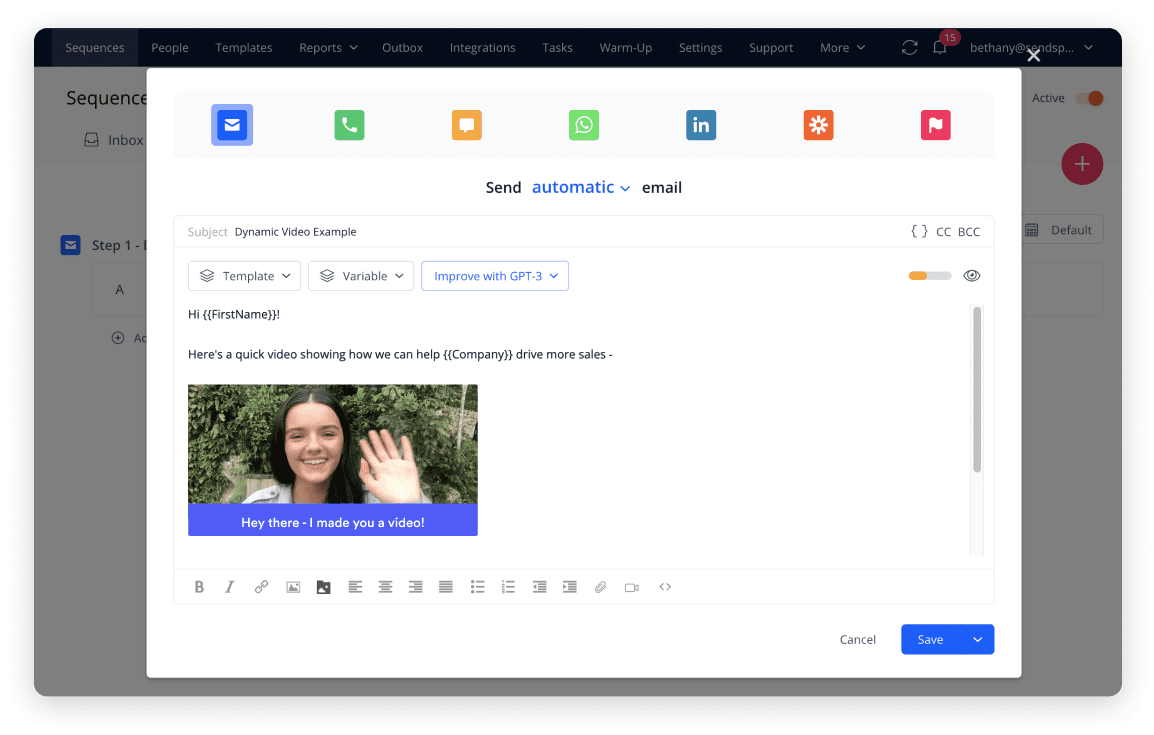 If you are sending videos for sales prospecting, video sales letters, welcome videos or product demos for virtual selling, it is better to use Sendspark to make a great impression.
If you are sending videos for sales prospecting, video sales letters, welcome videos or product demos for virtual selling, it is better to use Sendspark to make a great impression.
3. When you need high-quality videos
Many apps will send compressed video files instead of your original recording. This includes WhatsApp, YouTube, and many others.
Sendspark gives you a way to avoid this. Anything you send through our app will reach audiences in high quality (up to 1080p), with no video compression or quality loss.
4. When you're sending to multiple recipients
Sending a large video as an attachment is fine with small numbers of recipients. But when you need to reach 10, or 50, or 100 people, attaching files takes ages.
The smart thing to do is create a video link with Sendspark. A video link takes microseconds to send. It can be shared with hundreds of people instantly, and without reducing video length or quality.
5. When they can't download video files
Not sure your recipients can download video files? Then give them a way to stream recordings online with Sendspark. They'll be able to see anything you send them on our website.
Best practices for sending a large video file
Here are some tips for sending a big video file.
1. Use visual pattern interruptions
Long videos can be boring to watch. To help viewers stay engaged, use visual pattern interruptions. These could come in the form of engaging images, full-screen text banners, or blank screens. Anything that breaks your video up into sections and lets people take short breaks will increase engagement.
2. Rehearse before recording
Nothing's worse than a video that stalls every few minutes. But when you have lots of material to get through, recording without interruptions can be tricky. It pays to rehearse everything you need to deliver before hitting that "record" button.
If you're recording a really important video, consider rehearsing in front of someone else. This can be in person, via a Zoom call, or via Sendspark recording. Getting a second opinion will help you nail presentation.
3. Send video links
Attaching files to messages and e-mails is problematic. You can't exceed a certain file size limit, which limits quality and length. Your recipients have to download a whole video to watch it. And if viewers are on their desktop computer, they may need a special app to play the file.
Using Sendspark links fixes all these problems. It lets viewers stream videos of any length without downloading apps or files. This is a cleaner, simpler, and safer way to share videos.
4. Create a personalized video landing page
If you're sending your video as a link - as opposed to embedding it - we've got good news. Sendspark makes it easy to enrich videos with custom CTAs, brand colors, logos, and captions. These can increase engagement and help you drive better business results.
To learn more, check out our video templates page.
How do I know if my video is too large to send?
Video size is relative. A video that's "too large" for WhatsApp may be just fine for your email provider. That being said, most public email services, like Gmail or Outlook, have limits to the file sizes we can send.
Here are some helpful file size limits for popular apps. If your video exceeds these limits, you know you need to switch to Sendspark:
- Gmail: For every email, you can send up to 25 MB (megabytes) in attachments. That's about 1 minute's worth of Standard Definition (SD) video. A 1-minute, HD video averages 88+ MB!
- Outlook: The max attachment size limit is only 20 MB. This makes any type of work with videos difficult. This limit applies to both the application and the web app Office 365.
- Slack: With Slack, you can add up to 1 GB (gigabyte) to messages - and this includes video attachments. This is enough for most short videos, but isn't as much as you may assume. It lets you attach a 10-minute video high definition video. It's enough for many use cases, but sales videos, training videos, and demos may take you (way) over the line.
- Yahoo: Like with Gmail, the Yahoo file size limit is 25 MB. That is simply not enough to work, especially for B2B use cases. You'll need Sendspark for just about any video you want to send over Yahoo.
- Hubspot: Hubspot is a popular CRM software suite that gives free accounts a 20 MB file size limit. A paid subscription gets you 2 GB, but sending anything over 1 GB can anecdotally cause performance issues. You're safer adding embedded videos (or text links to videos) using Sendspark.
The Bottom Line
With Sendspark, you can share long, heavy videos without sending large attachments to your recipients. It's a more elegant solution than recording videos, then uploading them to your cloud service.
To get started with Sendspark for free, check out our Getting Started Guide.
Frequently Asked Questions
How to send a video that is too large?
There are several ways you can send a large video file, even if the application you are using has file size limits:
- Upload your videos to a video hosting site like YouTube. This is a handy way to get a live link to share with your friends. It's not the best for work and can be time consuming. Recording, editing, and uploading a video can be time and energy-consuming.
- You can try using a video file compressor. This is a different way to get around email applications file size limits. Files like these reduce the size of the file you're working with, letting you send it more easily. The downside is that the recipient gets a subpar video with low-quality audio and images.
- Uploading to a cloud storage service like Dropbox is another option. This requires you to record the video, upload the file, get the link, etc. The result is the same as with Sendspark - a handy link to your video that people can view online - but there's a lot more work involved.
- Sendspark. With Sendspark's simple browser extension, you can easily record your video and send it to as many people as you want in seconds. You can even Send videos in 1080p, maintaining the quality of your videos and screenshare recordings. With paid accounts, you can add custom branding at scale; a unique and valuable feature. Whether for personal or business use, Sendspark is the best all-in-1 solution to your video sending needs!
What platform can I use to send large video files?
You can use several different types of platforms to send large video files. Dropbox is a popular option, by Sendspark is a software as a service that doesn't require you to upload a video. You simply install the browser extension, record your video, and get a link to share with anyone!
What is the standard file size limit I can send via email?
Most email apps have a limit of around 20-25 MB for attachments. For example, Gmail has a limit of 25 MB and Outlook has a file size limit of 20 MB.
How large is a typical one minute video?
A typical standard definition video with a one minute length averages about 25 MB in size. A high definition video one minute in length is an average of 90 MB! This is why Sendspark is so useful for sending HD videos!
How many GB/MB is a 3-4 minute video in HD?
An uncompressed HD video with a 3-4 minute run time is going to be anywhere from 600 MB to just under 1 GB! You can see how difficult this can make email messaging. Even when you use file compressing software or a cloud storage option, you aren't saving time. If you are trying to send emails with video messages for work, many times you need more than a 1 minute video. Sendspark can help make your email communications with video seamless.