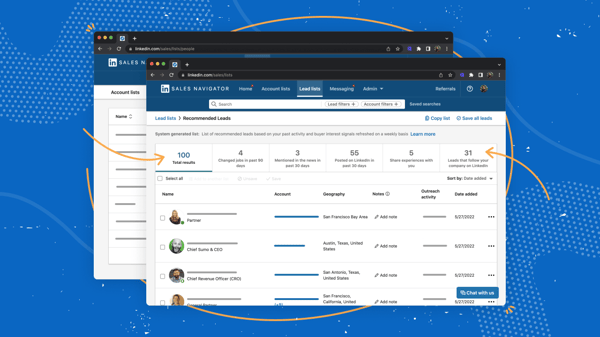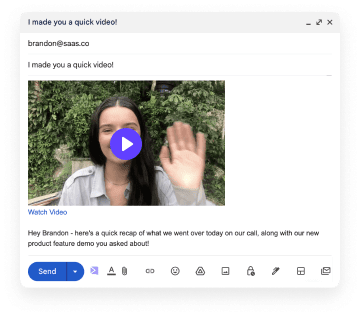The answer to whether Sales Navigator is really worth it solely depends on you, your needs, and your business goals.
Start by asking yourself the following questions:
- Do you use LinkedIn primarily for sales?
- Do you use LinkedIn on a regular basis?
- Is LinkedIn your first choice when it comes to prospecting and lead generation?
If the answer is yes to all of the above, then there’s a big chance that Sales Navigator would be a wise investment to make.
But, let’s not get ahead of ourselves.
We’ll get to cover all that in-depth, so by the end of this article, you’ll be equipped with all the info you need to decide for yourself.
We’ll lay out all the basics:
- What Sales Navigator is good at
- What Sales Navigator is not as good at
- The final verdict on whether or not Sales Navigator is worth its price tag.
TLDR
- Sales Navigator is a top-notch tool for LinkedIn prospecting, mainly because it gives you untapped access to LinkedIn’s enormous community
- Key features include (1) saving lead lists and searches, (2) having an alerts dashboard, and (3) reaching out to people you’re not connected with
- Sales Navigator is limited when it comes to nurturing leads and creating genuine relationships
- You can augment Sales Navigator with additional tools — like Sendspark — to create personalized video messages for LinkedIn video prospecting
How much does Sales Navigator cost?
Weighing whether Sales Navigator is worth the expense is only possible if you know how much it costs in the first place.
Sales Navigator has 3 pricing plans:
- Core at $79 per month (when billed annually)
- Advanced at $125 per month (when billed annually)
- Advanced Plus at an undisclosed price
All packages include features such as:
👉 InMails
👉 Unlimited search options
👉 Advanced search filters
👉 Saving searches and lead lists
When it comes to the differences between them, Advanced and above come with:
👉 Team Links
👉 Smart Links
👉 Admin tools
Finally, Advanced Plus has more CRM integrations and syncing options than the other two plans.
Our advice is that you check out the full comparison table to get a proper understanding of what each plan has to offer and see which one would suit you the best.
One thing is as clear as day - Sales Navigator is not on the cheaper side of the price range.
That is precisely why you have to think twice before buying it since it’s not exactly an insignificant expense.
On the bright side, it comes with a 30-day free trial to test out the ROI.
But, to make the most of the free trial, you should know what to expect from Sales Navigator.
What Sales Navigator can do for you
1. Prospecting
As expected, one of Sales Navigator’s biggest strengths is prospecting on LinkedIn, since that’s what it basically is - LinkedIn’s native prospecting tool.
Sales Navigator essentially gives you untapped access to LinkedIn’s prospect pool.
And given that LinkedIn currently has more than 830 million members worldwide, it’s a genuine gold mine for lead generation and prospecting alike.
Sales Navigator gets you plenty of features that take your prospecting to a whole new level, such as:
Unlimited searches
Whereas you can conduct only a limited number of searches per month with the free plan, Sales Navigator enables you to comb through LinkedIn virtually as much as you like.
Supposedly, there are some limits in place when it comes to searches on Sales Navigator as well, but the limits are set sky-high, so it's unlikely you’ll ever get anywhere near them.
Advanced search filters
With Sales Navigator, you can apply more filters to your search than with the basic plan.
There are filters for individual profiles that help you find just the right set of people based on their job roles, seniority, industry, current, and past positions, mutual connections, etc.
You can search for companies or “Accounts” the same way, with filters such as Industry, Annual revenue, Headcount, etc.
Have in mind, though, that not all filters are as useful.
For example, you won't always get the expected results when applying the “Industry” filter in your lead search. This filter returns the sector that a person said they worked in when they set up the profile.
The issue here is that hardly anyone remembers to go back and change this if and when they change jobs! Plus, the head of marketing at a steelworks could just as easily have put their industry as “Marketing and Advertising” as “Mining and Metals”.
So using filters wisely and knowing what to expect from each is of utmost importance unless you want all your prospecting efforts to be in vain.
You can see who’s viewed your profile in the past 90 days
This means you’ll be notified whenever someone shows interest in your brand so you can act accordingly and on time.
However, just because someone’s come across your profile doesn’t necessarily mean they’re an actual prospect, so proceed with caution when reaching out.
Finding similar prospects
Once you’ve found people who’re the right match for you, clicking on the “View similar” option will open the door to a whole new set of potential prospects that fit the set criteria.
That will save much time you’d need to run new searches over and time again.
Instead of searching for prospects yourself, you just let Sales Navigator get them for you.
As easy as that!
Sales Spotlights
Spotlights are a nifty little thing that appears at the top of your search result page when you run a search.
Their main purpose is to give you vital info on potential prospects, such as:
- The number of people who have shared experiences with you
- Users who’ve changed jobs in the past 90 days
- Profiles that have recently posted something on LinkedIn
These Spotlights can give you a hand in prospecting because they help determine when is the right time to contact a prospect and what can be the right ice breaker.
After all, talking about a shared experience or a recent post is bound to leave a favorable impression.
2. Saving searches and leads
Sales Navigator enables you to save searches as well as leads. That way, you’ll save much precious time you’d usually spend on running searches from scratch each and every time.
In addition, Sales Navigator provides you with alerts whenever there’s a significant change or an update on your leads’ profiles.
Saving searches
This feature means that you save a set of filters you’ve applied in your search once.
Saving the parameters you had used allows you to go back to them whenever you need and simply run the same search that successfully brought you prospects.
Each new time you run that search, it will return a whole new set of results if the people meeting the search criteria have changed in the meantime.
And the best part? You can just rinse and repeat the process as many times as you like.
Saving leads
On the other hand, this option means that you can save LinkedIn profiles of users who fit your ideal customer persona and effectively create a lead list.
That list can be further segmented with Sales Navigator’s tagging options, so you get a sort of an in-app CRM to help you find your way with all those leads.
Alerts on important changes
Sales Navigator makes sure you’re up to date with all the relevant changes that have taken place with your leads by notifying you about them in the All Alerts feed.
Moreover, you can manually adjust your alerts preferences.
That means you set up the alerts you find the most relevant while turning off those you don’t see as helpful for optimal results - an uncluttered feed that will deliver only notifications on the critical stuff.
3. Messaging users who’re not your contacts
As you know, you can’t send private messages to LinkedIn users you’re not connected with.
That means you have to either try and connect with them or make an effort to find their email address and give it a shot that way.
Enter InMail - Sales Navigator’s method of bypassing this limitation, as you can send them to users you’re not connected with.
InMails are a cool option on the one hand, as people’s LinkedIn inboxes are generally much less crowded than regular inboxes.
In addition, if a profile has reached their connection number limit, you won’t be able to connect with them, so InMails are basically your only option for reaching out to them on LinkedIn.
On the other hand, Sales Navigator will get you only 50 InMails per month, which is designed to keep quality high.
But still.., anyone receiving an InMail will suspect from the start it has come from somebody who wants to sell something, as their reputation precedes them.
And LinkedIn user can choose not to receive InMail messages, which means you simply won’t be able to reach them this way.
So it would be much wiser to try your best and connect with a prospect or send them an email rather than spend time - and money! - on LinkedIn InMail.
Keep in mind, though, that personalization is a must here! But more on that later, so stay tuned. 😏
Where Sales Navigator falls short
1. Genuinely engaging prospects
Warming prospects up so they’ll be open to chatting with you and perhaps giving your product thought is no easy task, but there’s a hack that will soften even the toughest of nuts. 😊
Making prospects feel important and that they’re treated as an actual person rather than just another customer that has to be sold to at any cost will get you a long way in building lasting relationships.
It’s no surprise then that 80% of people are more likely to make a purchase when some kind of personalization is involved, as they like being able to put a face to the brand.
So, if Sales Navigator can’t do much here, what is an aspiring businessperson such as you supposed to do?
Providing prospects with a unique, custom-made experience on LinkedIn isn’t as difficult as it may seem at first glance since there are plenty of ways to achieve that.
One of the best - and easiest - ways of creating a personalized outreach for each and every prospect are videos:
- Personalized videos have around 16 times higher click-to-open rate and around 4.5 times increase in unique click-throughs
- 93% of companies experience an increase in conversion rates through personalization that includes personalized video content
- Video personalization can lead to a 500% increase in email engagement for businesses
- An email containing video has a 90% open rate and 83.3% click-through rate, which is a 12.6% increase in engagement compared to a text-based email
Basically, videos can enrich any type of content or channel of communication, and LinkedIn is no exception since video gets 5x more engagement on LinkedIn than any other type of content.
So, if you want your outreach to really resonate with people and stick with them for a while, include videos in LinkedIn messages you send out to prospects.
Sendspark enables you to easily send video messages to prospects on LinkedIn in just a few steps:
1. Record a video, which you can do directly from the compose message window thanks to Sendspark's video integration for LinkedIn.
2. Sendspark adds a preview image and a link to a dedicated video landing page - which you have the power to customize with your own branding, a welcome message, a call to action button, and more.
3. Thanks to Sendspark’s video templates - and the possibility of creating and customizing your own templates - you can further scale your LinkedIn prospecting and save even more time.
So, instead of making a new video each time for every potential lead that comes your way, you can simply use one of the pre-made templates, customize it a little, and you’re ready to go!
That way, you’ll provide your prospects with a fully personalized experience that will look and feel like it’s been custom-tailored to fit them and them alone.
In turn, your response rates will be soaring in no time. 🚀
Sign up for Sendspark free today! ✨
2. Provide you with decent analytics on content performance
Although Sales Navigator’s Advanced and above plans come with Smart Links, which are supposed to help you track the stats on the way prospects engage with your content, there’s a valid reason why we haven’t included them as one of Sales Navigator’s advantages.
In order to use Smart Links, you first have to upload a piece of content on LinkedIn and then send it to people via LinkedIn messaging.
However, that’s when things get a bit tricky.
When users click on the Smart Link you’ve sent them, they are asked if they consent to data collection before they’re shown the asset.
Such a question - and that extra click - sure can cost you a lot of viewers!
Luckily, there are alternatives to this approach, including Sendspark’s video analytics.
1. You film a video using your webcam and screen, which is saved to a custom landing page you can create and fine-tune yourself.
2. You can then send out the URL via email or LinkedIn message - remember, Sendspark enables you to record directly from your LinkedIn inbox.
3. Your Sendspark dashboard will then provide you with real-time analytics - viewer insights and video heatmaps, as well as email notifications when your video is viewed.
That way, you’ll get invaluable insight into things like:
- How well your content resonates with prospects
- How engaging they find that content to be
- How fine-tuned your pitch is to a particular audience
3. Help with nurturing leads
Sales Navigator is a first-rate LinkedIn prospecting tool.
However, Sales Navigator is not designed for nurturing those prospects and building lasting relationships with them.
That means that the number of prospects that will become actual customers depends solely on you and your business acumen.
Fortunately, there are several foolproof methods to ensure your prospects will stick with you till the end, such as:
- Following up with them - reminding them of your humble existence every once in a while is always a good idea. Update prospective customers on new product releases, novel features, one-time special offers, and the like.
- Optimize your LinkedIn profile - a good profile picture, original cover image, an engaging summary, and sharing lots of content that provides value will get you a long way with creating trust and putting a very human face to your brand;
- Ask for feedback - asking for customer feedback shows prospects that your clients’ opinion matters to you, which is always a good signal for someone on the brink of converting.
Customer testimonials can come in various forms and formats, but you won’t go wrong in using videos.
Having prospects both see and hear satisfied customers talk about their experience with your product leaves a much stronger impression than reading about it.
Moreover, including social proof into your overall LinkedIn video prospecting strategy will help with prospecting and converting alike, so you’ll kill two birds with one stone.
Sendspark allows you to get customer feedback via Request Video feature easily.
All your users need do is click on the link you’ve sent them, and they’ll start recording without having to install anything.
The video will then automatically be uploaded to you, and there you have it - another powerful weapon in your sales & marketing arsenal. 🎊
The final verdict
Is LinkedIn Sales Navigator worth it?
LinkedIn Sales Navigator is 100% worth it for prospecting, but you might need other tools to build engagement and rapport over time — like Sendspark to share personalized videos.
Prospects’ overall experience with your brand heavily depends on a number of factors that are simply outside of Sales Navigator’s reach.
And even some of Sales Navigator’s signature features - such as advanced filters, Smart Links, and InMails, are far from perfect, as we’ve seen.
So, our advice would be to start with the free plan and level up after you’ve made the most of it, as only then you’ll be sure you’re not wasting your hard-earned money.
Moreover, invest in Sales Navigator only if you’re consistent and regular on LinkedIn.
And make sure you fully understand just how Sales Navigator works before going out on a whim and paying for it. You’ll need to wrap your head around many bells and whistles before you become a Sales Nav pro, so keep that in mind. 😎
However, no matter what LinkedIn plan you opt for in the end, remember that you’ll need a little something extra like videos to get your prospects’ attention and warm them up for a quick chat.
Sendspark makes it a breeze to create or import videos and distribute them across LinkedIn, email, and the web. Sign up now and start recording and sharing videos for free.